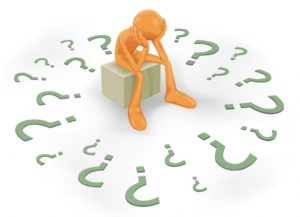 With multiple changes to LinkedIn, one thing that hasn’t changed is the ability to message fellow Group members directly even if they are 2nd or 3rd-degree contacts. It will also get you around the InMail requirement. This is a great tip for networking your way to hiring managers within your industry.
With multiple changes to LinkedIn, one thing that hasn’t changed is the ability to message fellow Group members directly even if they are 2nd or 3rd-degree contacts. It will also get you around the InMail requirement. This is a great tip for networking your way to hiring managers within your industry.
Easy Cover Letter Tips And Tricks
 Not sure how to write a strong cover letter? These tips will guide you through it.
Not sure how to write a strong cover letter? These tips will guide you through it.
- Don’t just repeat information from your résumé in your cover letter — give the reader a reason to read the cover letter. Focus on the reasons why you’re a fit for this specific position.
- Address the cover letter to a specific person, not “To Whom It May Concern.” Ten or fifteen years ago it was very difficult to find a hiring manager’s name. Today, with Google, LinkedIn, and company websites, you should be able to secure the specific individual’s name and job title with a quick search (and maybe one follow-up phone call).
- Make sure the cover letter is “employer-focused,” not “you-focused.” It’s not about what you want — it’s about how you can add value to the prospective employer.
- Show — don’t tell! Just like on the résumé, don’t use clichés to describe yourself and your work — let your accomplishments do the talking. Instead of saying “results-oriented,” showcase the results you’ve achieved! Use specific dollar amounts, percentages, and other numbers to quantify your accomplishments.
- The cover letter is an opportunity to bring attention to older experience on your résumé that is relevant for the job you’re seeking, but that may not be easily found.
- You can also use the cover letter to highlight work experience that would substitute for education requested in a job posting — or highlight training and classes that have prepared you for the work being done.
- Don’t include your photo on your cover letter. It doesn’t belong on your résumé either. But you absolutely need a great photo on your LinkedIn profile!
- Stand out! Don’t just apply online for a position. Your cover letter and résumé may never make it out of the ATS software. If you apply online, follow-up with a hard copy of the résumé and cover letter — either mailed or dropped off to the company — or email an e-note and résumé to the hiring manager.
If you’re located in the U.S. or Canada, click here to schedule your free strategy session today!
How To Fix Common Resume Problems And Increase Your Job Search Opportunities
 Due to differences between computer systems and software compatibility issues, you will likely experience formatting issues that cause your Microsoft Word résumé to look different from the Adobe Acrobat PDF file of your résumé.
Due to differences between computer systems and software compatibility issues, you will likely experience formatting issues that cause your Microsoft Word résumé to look different from the Adobe Acrobat PDF file of your résumé.
This is normal in Microsoft Word as the software adapts to the printer and formatting settings on the recipient’s system. Most employers and recruiters are equipped to make the necessary changes to get your file to work with their systems. (If they express formatting concerns to you, you can offer to send them an Acrobat Adobe PDF instead.) Because each user’s system is different, I cannot provide technical support.
I recommend copying the files onto your hard disk and also creating a backup (on CD, DVD, or flash drive). For confidentiality reasons, do not copy these files onto your employer’s computer system.
Using Your Adobe PDF File
You will not be able to make changes from this file; however, if you open it, you will be able to print a copy of your résumé that can be used as an “original” and printed on résumé paper, or the PDF can be used for producing high-quality photocopies, if printed on a laser printer. Double-click on the PDF file. If you do not have Adobe Acrobat Reader, you can download it for FREE from www.adobe.com.
Using Your Microsoft Word Résumé
First, open Microsoft Word on your computer. Then, choose “Open” from the “File” menu and locate the file. Make any changes necessary to correct font substitution and line spacing problems. (See below.) Note: You must have the Microsoft Word software application installed on your computer to manipulate the Word file.
Common Fixes to Problems with Your Word Résumé
- After saving the file to your hard drive, open Microsoft Word FIRST. From the “File” menu, choose “Open,” and select the file from where you saved it on your computer.
- For font substitutions, highlight the affected text and choose a font from your computer system to use instead. If the font that was substituted is too big (for example, your one-page résumé now runs 1-1/2 pages), go to the “Edit” menu and choose “Select all.” Then choose a smaller font (for example, Times New Roman). See if that fixes the issue.
- If the résumé is running just a couple lines onto an additional page (or pages), adjust the document margins. (If the existing margin is 1 inch, change it to 0.9 inches and see if that makes a difference.) If that doesn’t work, change the margins again or choose a smaller font.
Sending Your Résumé as a Microsoft Word E-mail Attachment
Open your e-mail program. Address an e-mail and indicate in the body of the e-mail “Attached is my résumé, prepared in Microsoft Word. If you would prefer to receive my résumé as a text-only file, please contact me.”
Click on the icon to “attach file” and select the file.
Using Your ASCII (Text-Only) Résumé
This is the version of your résumé you should use when you are using a career website that asks you to paste in a copy of your résumé. Have your text-only file open (first open your word processing program or text editor, then choose “open” from the “file” menu). Copy the text from your résumé and paste it into the space provided on the website.
If you’re located in the U.S. or Canada, click here to schedule your free strategy session today!
Is Your Boss A Micromanager? 3 Tips To Help You Deal With The Situation
 Working for a micromanaging boss can be difficult, but what do you do when you love your job?
Working for a micromanaging boss can be difficult, but what do you do when you love your job?
I used to work for a boss that needed updates and full control over every situation, and in the end, it cost the company. Every employee left within a few years, and none of the original employees stayed. It undermined confidence and growth in the individuals.
So, if you’re reporting to a micromanager, but love your job, how do you deal with the situation without losing your confidence?
First, take a thorough evaluation of your situation. Are you doing everything you can to not be micromanaged? Are you delivering projects on time? Are they complete? Have you done your best? Make sure there isn’t a reason you need to have hands on management.
Open up communication with him/her. Have you approached the situation in a positive manner? Check in and see how you can fine tune your productivity to match their expectations, therefore, eliminating the need for control by your manager.
Make sure you are both on the same page. In order to provide quality work, you need to be clear concerning your boss’s management style and communication. Make sure you’re flexible to support the companies needs. Ask for some leeway and offer to update them concerning projects.
When it comes down to it, it’s all about the balance between your need for freedom and the manager’s need for data and involvement. Take a positive approach to line up both of your needs and wants to create a win-win situation. If after some time has passed, you’re still struggling, it might be time to update your resume and look for a new position. Sometimes the situation can’t be fixed and if it’s weighing on your emotional well being then it’s time to leave.