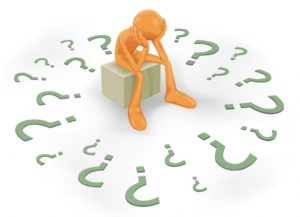 With multiple changes to LinkedIn, one thing that hasn’t changed is the ability to message fellow Group members directly even if they are 2nd or 3rd-degree contacts. It will also get you around the InMail requirement. This is a great tip for networking your way to hiring managers within your industry.
With multiple changes to LinkedIn, one thing that hasn’t changed is the ability to message fellow Group members directly even if they are 2nd or 3rd-degree contacts. It will also get you around the InMail requirement. This is a great tip for networking your way to hiring managers within your industry.
How To Fix Common Resume Problems And Increase Your Job Search Opportunities
 Due to differences between computer systems and software compatibility issues, you will likely experience formatting issues that cause your Microsoft Word résumé to look different from the Adobe Acrobat PDF file of your résumé.
Due to differences between computer systems and software compatibility issues, you will likely experience formatting issues that cause your Microsoft Word résumé to look different from the Adobe Acrobat PDF file of your résumé.
This is normal in Microsoft Word as the software adapts to the printer and formatting settings on the recipient’s system. Most employers and recruiters are equipped to make the necessary changes to get your file to work with their systems. (If they express formatting concerns to you, you can offer to send them an Acrobat Adobe PDF instead.) Because each user’s system is different, I cannot provide technical support.
I recommend copying the files onto your hard disk and also creating a backup (on CD, DVD, or flash drive). For confidentiality reasons, do not copy these files onto your employer’s computer system.
Using Your Adobe PDF File
You will not be able to make changes from this file; however, if you open it, you will be able to print a copy of your résumé that can be used as an “original” and printed on résumé paper, or the PDF can be used for producing high-quality photocopies, if printed on a laser printer. Double-click on the PDF file. If you do not have Adobe Acrobat Reader, you can download it for FREE from www.adobe.com.
Using Your Microsoft Word Résumé
First, open Microsoft Word on your computer. Then, choose “Open” from the “File” menu and locate the file. Make any changes necessary to correct font substitution and line spacing problems. (See below.) Note: You must have the Microsoft Word software application installed on your computer to manipulate the Word file.
Common Fixes to Problems with Your Word Résumé
- After saving the file to your hard drive, open Microsoft Word FIRST. From the “File” menu, choose “Open,” and select the file from where you saved it on your computer.
- For font substitutions, highlight the affected text and choose a font from your computer system to use instead. If the font that was substituted is too big (for example, your one-page résumé now runs 1-1/2 pages), go to the “Edit” menu and choose “Select all.” Then choose a smaller font (for example, Times New Roman). See if that fixes the issue.
- If the résumé is running just a couple lines onto an additional page (or pages), adjust the document margins. (If the existing margin is 1 inch, change it to 0.9 inches and see if that makes a difference.) If that doesn’t work, change the margins again or choose a smaller font.
Sending Your Résumé as a Microsoft Word E-mail Attachment
Open your e-mail program. Address an e-mail and indicate in the body of the e-mail “Attached is my résumé, prepared in Microsoft Word. If you would prefer to receive my résumé as a text-only file, please contact me.”
Click on the icon to “attach file” and select the file.
Using Your ASCII (Text-Only) Résumé
This is the version of your résumé you should use when you are using a career website that asks you to paste in a copy of your résumé. Have your text-only file open (first open your word processing program or text editor, then choose “open” from the “file” menu). Copy the text from your résumé and paste it into the space provided on the website.
If you’re located in the U.S. or Canada, click here to schedule your free strategy session today!
5 Keys To Help You Prepare for Your Job Search
Applying Online? 5 Tips For A Successful Application
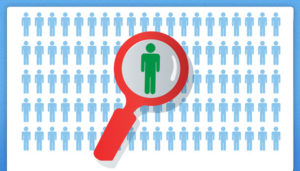 When I was still recruiting the ATS system came out, and man was I glad to have some help scanning the hundreds of resumes that were landing in my inbox! But, as time went on, not all resumes were making it through the system which meant I was potentially losing some great candidates.
When I was still recruiting the ATS system came out, and man was I glad to have some help scanning the hundreds of resumes that were landing in my inbox! But, as time went on, not all resumes were making it through the system which meant I was potentially losing some great candidates.
Here are tips to make sure you not only make it through the system, but to an actual human.
- If you are applying online, know that your résumé/application may go through an Applicant Tracking System. More than a fourth of all companies use some kind of ATS. When in doubt, submit an ATS-friendly résumé.
- When given the choice to upload your résumé or copy-and-paste as part of the online application process, upload a Word file (make sure it’s an ATS-compliant résumé format).
- Check to see if the online submission form has a character limit before uploading. (For example: “Submissions are limited to 20,000 characters.”)
- Make sure you’ve customized your résumé for the position, including relevant keywords. A “one-size-fits-all” approach does not work when the company uses an ATS for résumé screening.
- Be sure to check your email after applying for a position online. Some applicant tracking system software will automatically acknowledge your submission; however, because these are automated responses, the message may be diverted to your spam folder.
Want the Job? Do These 4 Things Before Your Interview
 What you do before, during, and after the job interview can significantly affect whether you are offered the job. This post is designed to help you maximize your chances of being offered the job you want.
What you do before, during, and after the job interview can significantly affect whether you are offered the job. This post is designed to help you maximize your chances of being offered the job you want.
Just like the purpose of the résumé is to get you an interview, the purpose of a job interview is to get you a job offer. The interview helps the decision-maker identify your qualifications for the position, but also assess things like personality, cultural fit, and your ability to do the job.
Before the Interview
First, let’s examine things you can do before the interview to improve your chances of securing a job offer.
Research The Company
Before you apply for a position, you should research the company. Not only will this help you tailor your résumé and cover letter for the job, it will also help you identify the real hiring decision-maker(s) — especially if the job posting directs you to apply to the human resources department.
At a minimum, you should:
- Review the company’s website.Pay particular attention to the “About Us” page — and, if it’s a publicly-traded company, look at the information for investors. You’ll find a wealth of information about the company’s people, performance, and plans in the company’s reports.
- Google the company.Conduct both a regular Google search as well as a search on Google News (http://news.google.com/). The Google News search will identify any recent news articles featuring the company. You can also set up a Google Alert (http://www.google.com/alerts) for the company so that you will be notified via email when there is something new about the company online.
- Assess the company’s social media presence.Check out their Facebook business page, company page on LinkedIn, and/or Twitter account. They may also have a company Google+ page, Instagram account, or Pinterest boards. Take the time to look at what the company posts on its social media accounts. This will help you get an idea of the company culture, and may give you a clue as to how the employees dress, as well as what kind of community involvement the company supports.
- Check out the company on Glassdoor.com.On Glassdoor, you’ll be able to get “inside” company information from employees and folks who have interviewed at the company. There is no charge to join the site, but the site uses “crowdsourcing” to collect data, so you will be asked to provide information on previous or current employers to add (anonymously) to the Glassdoor database.
Once you have been contacted for an interview, ask for the name of the person who will be interviewing you (if it’s not the person who contacted you to set up the interview). An easy way to do this is to ask, “Who will be conducting the interview?” You can also ask, “Will anyone else be participating in the interview?”
Make sure you get the correct spelling of the interviewer’s name. Conduct a Google search on this person, and look them up on LinkedIn. If you are going to be interviewed by a committee or group, ask for the names of all participants if possible.This will also give you a list for thank you notes afterwards.
Click here to schedule your free strategy session today!
